![]()
Freeola email is a free online mailing service in the UK that provides you with unlimited e-mail addresses at your own domain or using any of Freeola’s free addresses which are better known as the Freeola500. Other popular features include unlimited mailboxes, webmail lite, unlimited mailbox usage, unlimited forwarding, unlimited autoresponders, antivirus and antispam protection, and more. I like Freeola’s lite version a lot because it allows me to access all my e-mails through any web browser, it lets me view new messages, send messages to whoever I want, and I can also synchronize my entire email history, contacts, folders, and signatures.
As mentioned earlier, at Freeola.com you can use your own domain name in order to set up your email account, or you can choose from over 500 addresses that can be professional, cool, or funny. Freeola500 addresses are inspired in different themes or categories such as astrology, football, people, places, cars, bikes, and more. For example, a typical Freeola address would look like this “yourname@myfreeola.com”, and a typical football themed address could be something like this “name@liverpoolfans.com”.
If you were looking for information on how to access your Freeola.com webmail account, then you have come to the right place, because here you will learn how to check your mail no matter where you are or what time it is, all you need is a computer or a mobile device with an internet connection and that’s it. So, if you already have all the necessary tools, but you definitely don’t know how to get into your webmail account, then just follow the steps below and I can guarantee you that you will be ready to start sending and receiving messages online in just a couple of minutes from now.
Freeola Email Login (Steps)
1. Visit Freeola’s webmail access page at https://secure.freeola.com/myfreeola/login.php.
2. First type your email address in the first text field of the sign in form that you will see in the center of the page.
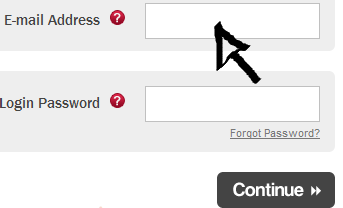
3. Type your password in the second text field.
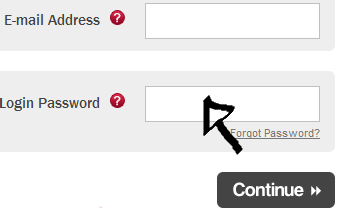
4. Click the black button that says “Continue”.
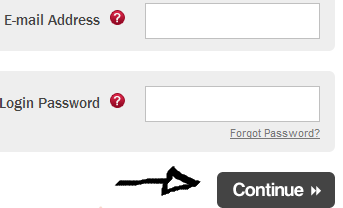
5. Done!
External Links and Resources:
– http://freeola.com/free-email/.
– http://freeola.com/freeola500/.