Alto Mail is a service offered by AOL that provides a new way to manage your inbox, Alto visually organizes all of your emails into stacks. For example, after signing up for an account, they’ll automatically create a photo stack for you, which collects all your photos in one place, there you’ll probably see pictures that you haven’t seen in years, they’ll also create an attachment stack that will collect all your attachments in one place so you don’t have to scan through all your messages looking for little paper clips, you’ll also get a retailers stack, social notifications stack, top stories, stack, the daily deals stack, and you can create more stacks if you want.
The Daily Deals stack is quite a useful feature, because Alto Mail automatically finds all your daily deals, collects them, and presents them to you visually, and the best part is that with a click of a button you can have them skip your inbox and go directly to your Daily Deals stack instead, and you can do the same thing with the messages of your favorite stores, you can have them skip your inbox and go directly to your Retailers stack so you can check them out when you have time.
Don’t forget that you can also create your own stacks, simply look for an email that you want to build a stack around, drag it onto the new stack square, click “OK”, and then all of your past and future email messages from that sender will be visually organized into that stack.
Alto works with AOL Mail, Gmail, Yahoo Mail, iCloud, and any other mail provider that supports IMAP. If you’re ready to access your account, then just follow these steps:
Alto Mail Login
1. Open a web browser and enter “https://login.altomail.com/login/signin” into the address bar.
2. Choose your email service by clicking on one of the icons in the center of the page, if your service is not there click on “Other”.
3. If you select Gmail simply click on the green button that says “Connect to Gmail”, but if you select another one the first thing that you’ll need to do is enter your email address in the “Email Address” field.
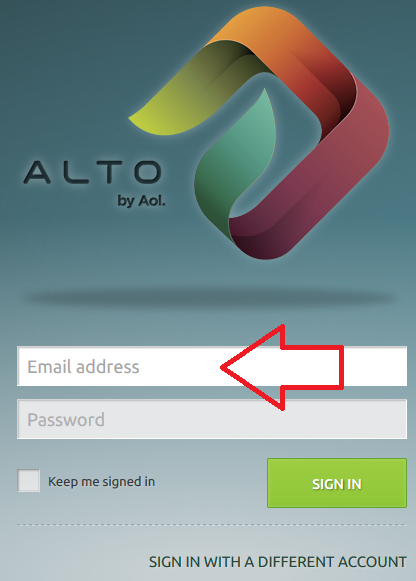
Email Address Box
4. Type in your email password in the “Password” box.
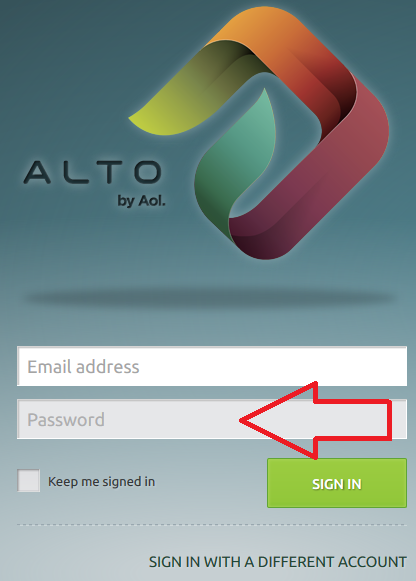
Password Field
5. Click “SIGN IN”.
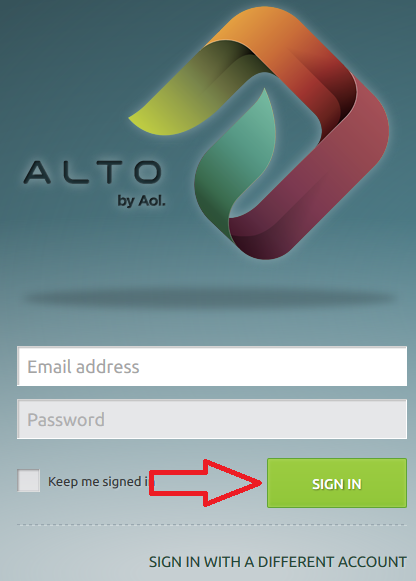
The Green Sign in Button
That’s it, after logging in to your Alto Mail account you can start checking your messages in a more organized and visually appealing way. And don’t forget that if you set up your account correctly you’ll be able to save a lot of time and have more fun while taking care of business.
I deleted my ALTO email app today to try to reinstall it to sign back in so I could verify or change my password because it wouldn’t take it to login to the account I’m trying to import all my mail and photos into. I can’t reinstall the ALTO email app because obviously they have removed it from the App Store. Is there any way to log in to my ALTO email account one last time so that I don’t lose the hundreds of receipts and photos?